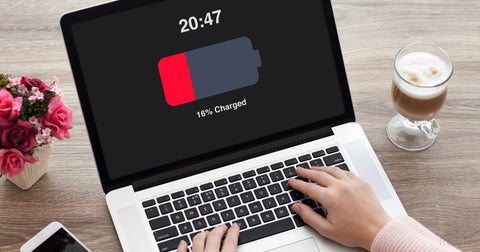7501070172384,
7501059293408,
7501059227872,
4357960433763,
3978013999203,
3972616323171,
7646344315104,
3976075182179,
7884111118560,
7830549102816,
7818886807776,
7810624028896,
7810601550048,
7803796422880,
7792795058400,
7792790044896,
7763934150880,
7689337569504,
7599144829152,
7501060800736,
7460462100704,
7432071938272,
7428848058592,
6811374256311,
6808193433783,
6037620195511,
6009065701559,
6009003442359,
4689894244451,
4595526008931,
4523417370723,
4523416584291,
4523414814819,
4523398135907,
4523393646691,
4523393384547,
4502969155683,
4476085665891,
4328253194339,
4328251818083,
4013442007139,
4011262967907,
3992045387875,
3992039391331,
3992033394787,
3972659740771,
7646344315104,
3992060952675,
7833059688672,
7450641957088,
6853708513463,
6853594513591,
6853578850487,
4506751631459,
4170884153443,
4013185597539,
4013159940195,
3972663115875,
7907627270368,
7907616293088,
7907599384800,
7907588538592,
7907551052000,
7907542761696,
7884111118560,
7830549102816,
7818886807776,
7810624028896,
7810601550048,
7803796422880,
7792795058400,
7792790044896,
7763902496992,
7689337569504,
7599144829152,
7460462100704,
7460304060640,
7428848058592,
6811464597687,
6811446476983,
6811436056759,
6811429699767,
6811411153079,
6811349156023,
6808193433783,
6213410390199,
6213399150775,
6213391745207,
6009122521271,
6009004654775,
4628609040483,
4502969155683,
4493091143779,
4476069609571,
4328265744483,
4013187629155,
7646344315104,
4476112830563,
3992060952675,
3976075182179,
7997715939552,
7557805670624,
7460462100704,
7450641957088,
6123865866423,
6009122521271,
7869909434592,
7480879710432,
6176307183799,
4459135926371,
4448798507107,
4375341465699,
4365152419939,
4361149644899,
4358033375331,
4324078157923,
4324072783971,
4298167255139,
4025145753699,
7907627270368,
7907616293088,
7907599384800,
7907588538592,
7907551052000,
7907542761696,
7763934150880,
7763902496992,
7501060800736,
7432071938272,
6811464597687,
6811436056759,
6811429699767,
6811392639159,
6811374256311,
6811349156023,
6009065701559,
6009004654775,
6009003442359,
4523417370723,
4523416584291,
4523398135907,
4523393384547,
4328253194339,
4013442007139,
4013404586083,
4013187629155,
7520628637920,
7520604029152,
7520625492192,
3972680876131,
6123865866423,
6808193433783,
4714920083555,
7460462100704,
6937433342135,
3972659773539,
6853708513463,
6853594513591,
4714932732003,
6853578850487,
6037620195511,
6037543059639,
6009122521271,
4714921918563,
4689872420963,
4476112830563,
4448798507107,
4361149644899,
7501059227872,
7501059293408,
7501070172384,
4476106670179,
4501485551715,
4690826166371,
4714936434787,
4715218305123,
4715220893795,
4722551750755,
6603532894391,
7803796422880,
7810601550048,
7971117727968,
7971951345888,
8116538409184,
3976075182179,
8020263436512,
8020251902176,
8020245774560,
7998134223072,
7998140186848,
7998136910048,
6811411153079,
6811374256311,
6009065701559,
6009003442359,
4689894244451,
4595526008931,
4523417370723,
4523416584291,
4523414814819,
4523398135907,
4523393646691,
4523393384547,
4328253194339,
4328251818083,
4013442007139,
4013419364451,
3992045387875,
3992039391331,
3992033394787,
4506766770275,
4357993857123,
3972620124259,
3972682186851,
3978018652259,
3972600954979,
3986423971939,
4358001754211,
4324060987491,
3972683169891,
3972663312483,
3972648271971,
3972639359075,
3972627529827,
3972626677859,
3972611375203,
3972606853219,
3972598792291,
6199963648183,
6206386045111,
6990873002167,
3986423578723,
7450760937696,
7646344315104,
8362439737568,
8139619893472,
8116540178656,
8116534804704,
8116538409184,
8116537065696,
8115984400608,
8075046650080,
8070112837856,
7971951837408,
8070014173408,
8024369135840,
8008292008160,
8075053596896,
7997715939552,
7428848058592,
3976723529827,
7734763192544,
4502969155683,
7971951345888,
7590071992544,
7745002242272,
8075059495136,
8075124474080,
8075242307808,
8075065589984,
4324058038371,
4502969155683,
6808193433783,
7460304060640,
3976723529827,
3972644339811,
7552470909152,
6583281090743,
7460462100704,
4547806855267,
6853708513463,
6853594513591,
6853578850487,
6614530949303,
6132828012727,
6123865866423,
6009122521271,
4616744697955,
4616569094243,
4587127570531,
4587113578595,
4587107549283,
4562830983267,
4546855403619,
4526166343779,
4526153662563,
4507902443619,
4506780696675,
4506777878627,
4506774143075,
4506773979235,
4506773160035,
4506771783779,
4506771619939,
4506768080995,
4506766770275,
4506766278755,
4506755530851,
4506751631459,
4506751139939,
4506750713955,
4506748780643,
4506748420195,
4502970466403,
4493091143779,
4476085665891,
4476078653539,
4476069609571,
4476069085283,
4398260486243,
3992060952675,
6811464597687,
6811454275767,
6811446476983,
6811436056759,
6811429699767,
6811411153079,
6213399150775,
6213391745207,
6176307183799,
6009004654775,
4358033375331,
4324078157923,
4324072783971,
4013187629155,
6603532894391,
4722551750755,
4375319871587,
4010996695139,
4010983325795,
4010980606051,
4010977591395,
7552470909152,
6044138537143,
4547803349091,
4547799154787,
4476069609571,
6009122521271,
4547806199907,
3972680876131,
4587107549283,
4547806855267,
4547801284707,
4546857664611,
4546858385507,
4546855403619,
4358040485987,
4330681925731,
4328265744483,
4171099701347,
4171089412195,
4171081973859,
4171080695907,
4171079319651,
4171007262819,
4170895130723,
4170885562467,
4013440827491,
4013185597539,
4013185466467,
4013184155747,
4013179895907,
3992084938851,
3972680122467,
3972641095779,
7554945581280,
8072346239200,
8124148678880,
8211425165536,
8374402285792,
7501070172384,
7501060800736,
7501059293408,
7501059227872,
7501054509280,
4003370369123,
3986423971939,
3986423873635,
3986423578723,
3978019635299,
3972682186851,
3972670095459,
3972611375203,
3972598792291,
4595526008931,
3992060952675,
6811464597687,
4013404586083,
3972610490467,
6811429699767,
6811349156023,
6811411153079,
6811446476983,
6009004654775,
4013441319011,
4013424279651,
4013419364451,
4013187629155,
3972684120163,
3972666458211,
6811392639159,
6811436056759,
6811454275767,
7907542761696,
7907551052000,
7907588538592,
7907599384800,
7907616293088,
7907627270368,
7985992958176,
7998136910048,
7998140186848,
7998134223072,
8020245774560,
8020251902176,
8020263436512,
8020275888352,
8020282081504,
8077489144032,
8077536723168,
8110710882528,
8110716813536,
8110723694816,
8111971696864,
8102322340064,
8091516895456,
8091508932832,
8091507556576,
8075382653152,
8075242307808,
8075124474080,
8075065589984,
8075059495136,
8075053596896,
8075046650080,
8070113755360,
8070112837856,
8070110871776,
8070109855968,
8070108676320,
8070104678624,
8070021939424,
8070014173408,
8058438385888,
8058436124896,
8058434715872,
8024369135840,
8008292008160,
7971951345888,
7954705449184,
7948888441056,
7884111118560,
7830549102816,
7818886807776,
7810624028896,
7810601550048,
7803796422880,
7792795058400,
7792790044896,
7745002242272,
7734786752736,
7734763192544,
7689337569504,
7646344315104,
7599144829152,
7594535616736,
7590071992544,
7557805670624,
7460462100704,
7460304060640,
7428848058592,
6808193433783,
6132828012727,
3972616323171,
4506774143075,
3972639359075,
3972660297827,
3972620124259,
3972601544803,
4357997264995,
3972609540195,
4013159940195,
3986423971939,
3972598792291,
3972655841379,
3972634935395,
4547803349091,
3972673732707,
3972670095459,
3972621402211,
6122688708791,
4013179895907,
4547806199907,
3972663705699,
3972672847971,
3972671635555,
4328243298403,
3972668129379,
3972677271651,
4328238645347,
3972616880227,
3972682580067,
3972659740771,
4506750713955,
3972646273123,
4328236777571,
4171089412195,
4171099701347,
3985011310691,
3972647944291,
3972634804323,
4714920083555,
4722551750755,
4689872420963,
4010980606051,
4501485551715,
4501562359907,
4714932732003,
4715218305123,
3972651352163,
4715220893795,
4715219124323,
4357958664291,
4357960433763,
4690826166371,
6603532894391,
6937433342135,
4715223187555,
4714921918563,
4689015799907,
4010996695139,
4010983325795,
3972645126243,
3986466668643,
4476106670179,
3972669931619,
4714936434787,
4715220402275,
3986467094627,
3972666359907,
3972648140899,
4692759183459,
4010977591395,
4375319871587,
4501346582627,
4689871634531,
3992078090339,
4689020125283,
4359193886819,
4715224432739,
4715222204515,
4714939842659,
4501355790435,
8061390422240,
8061578182880,
7454713348320,
3972634935395,
7489397719264,
7454700536032,
3972635066467,
8053378220256,
4506766278755,
7987523649760,
8053381169376,
8128364773600,
4544407371875,
7706131661024,
8090650312928,
4544392396899,
4544419823715,
3972673732707,
8086162866400,
8086166995168,
4544405995619,
4544422871139,
7938395472096,
7938148532448,
4544410189923,
7938441740512,
4562830983267,
8211425165536,
8211392626912,
8201115468000,
8158860312800,
8140287869152,
8140286591200,
8140275089632,
8128373948640,
8128364773600,
8128358744288,
8128353796320,
8128326533344,
8128320733408,
8124148678880,
8123475001568,
8123431223520,
8123425620192,
8123393573088,
8122751779040,
8090650312928,
8086162866400,
8086158082272,
8053381169376,
8053378220256,
8045810548960,
8031709298912,
8008287977696,
8005333516512,
7987523649760,
7985992958176,
7985746673888,
7985729405152,
7938395472096,
7938148532448,
7777505476832,
7715950821600,
7706131661024,
7554945581280,
7552470909152,
7537355227360,
6853594513591,
6853578850487,
4616569094243,
4587127570531,
4587113578595,
4587107549283,
4544422871139,
4544419823715,
4544416350307,
4544410189923,
7450641957088,
7985746673888,
8140287869152,
7985729405152,
8018406932704,
8040660271328,
8040659845344,
7777505476832,
6853578850487,
6853594513591,
8031709298912,
6853708513463,
7715950821600,
7777527267552,
8008287977696,
8086158082272,
8005333516512,
8140275089632,
4715222204515,
4501355790435,
4715224432739,
4715223187555,
4715220893795,
4715220402275,
4715219124323,
4715218305123,
4714939842659,
4714936434787,
4714932732003,
4714921918563,
4714920083555,
3972627529827,
4011262967907,
7460307861728,
4476069085283,
7599264170208,
7628480970976,
6811429699767,
7628568985824,
3972598300771,
7628590874848,
3976075182179,
6811454275767,
3972683169891,
3972620124259,
6808193433783,
6811446476983,
6811436056759,
6037620195511,
3972672847971,
6811392639159,
6132828012727,
6123865866423,
3986423873635,
4357993857123,
4357960433763,
6199963648183,
4544407371875,
3972610490467,
4523393384547,
6009065701559,
6009004654775,
4501355790435,
6009122521271,
4506766770275,
3972602298467,
4105308405859,
4610054520931,
4010980606051,
4501485551715,
4628609040483,
3992033394787,
6044138537143,
6811411153079,
7556476862688,
8077368197344,
4476106670179,
7681992753376,
8061578182880,
8061390422240,
8061379084512,
7649214103776,
7531434213600,
7520628637920,
6937433342135,
6603532894391,
4722551750755,
4715224432739,
4715223187555,
4715222204515,
4715220893795,
4715220402275,
4715219124323,
4715218305123,
4714939842659,
4714936434787,
4714932732003,
4714921918563,
4714920083555,
4692759183459,
4690826166371,
4689872420963,
4689871634531,
4689020125283,
4689015799907,
4501562359907,
4501485551715,
4501355790435,
4501346582627,
4375319871587,
4359193886819,
4357960433763,
4357958664291,
4010996695139,
4010983325795,
4010980606051,
4010977591395,
3992078090339,
3986467094627,
3986466668643,
3972669931619,
3972666359907,
3972651352163,
3972645126243,
3972655808611,
6009011634359,
4616568209507,
4616561819747,
4365273333859,
4326004621411,
3972682481763,
3972681465955,
3972680515683,
3972672553059,
3972672028771,
3972670095459,
3972665573475,
3972659773539,
3972645322851,
3972623007843,
3972602298467,
7460307861728,
7628480970976,
7775766380768,
8077677461728,
7685023531232,
8039103168736,
8120139546848,
7977775562976,
8064375029984,
7939877339360,
8013510738144,
8101561532640,
7628568985824,
7977772187872,
8036258087136,
4365273858147,
8120181424352,
6132828012727,
7556476862688,
7588568596704,
3972672847971,
8120181686496,
8041044738272,
7770693763296,
3972617076835,
3986427641955,
7691830952160,
3972676223075,
8120182112480,
3972598300771,
8120182374624,
3978036445283,
7810591752416,
7556433182944,
7460307861728,
7556433182944,
7501059293408,
3972672847971,
7501059227872,
6132828012727,
4507914797155,
4476085665891,
3986427641955,
3978036445283,
3972680876131,
3972672946275,
3972628185187,
3972617076835,
3972605575267,
3972598300771,
7628568985824,
7685102371040,
7971117727968,
7977772187872,
7977775562976,
8013505986784,
8013509460192,
8013509427424,
8013510738144,
8013507166432,
8036258087136,
8036258054368,
8041043394784,
8068047077600,
8077608517856,
8077677461728,
8077700169952,
8101561532640,
8118575890656,
8120139546848,
8120182112480,
8120182374624,
8120181686496,
8201100034272,
8201105440992,
4476115976291,
4398318321763,
4398312587363,
4398260486243,
3985011310691,
3972677271651,
3972668129379,
3972660232291,
3972648665187,
3972643291235,
3972610261091,
3972609540195,
3972601741411,
6957157810359,
3978028351587,
3972683169891,
3972611375203,
6213410390199,
6037543059639,
6213391745207,
4628609040483,
6811454275767,
6009003442359,
6811446476983,
6811436056759,
6811429699767,
6811411153079,
6808193433783,
6009004654775,
4690826166371,
4689872420963,
4523414814819,
4476069085283,
4357958664291,
4328253194339,
4013442007139,
3992039391331,
3972669931619,
3972678549603,
4011262967907,
4476085665891,
4493091143779,
4502969155683,
7428848058592,
7460304060640,
7460462100704,
7557805670624,
7646344315104,
7792790044896,
7792795058400,
7803796422880,
7810601550048,
7810624028896,
7818886807776,
7830549102816,
7884111118560,
3976075182179,
3992060952675,
4013187629155,
4335181070435,
4506774143075,
4523393384547,
4523417370723,
4628609040483,
4714932732003,
6009065701559,
6213391745207,
6811374256311,
6811464597687,
7432071938272,
7454700536032,
4506777878627,
4506774143075,
4506768080995,
4506749010019,
4506750713955,
4506780696675,
4506771619939,
4506751139939,
4506773979235,
4506773160035,
4506771783779,
4506766770275,
4506766278755,
4506755530851,
4506751631459,
4506748780643,
4506748420195,
3972665081955,
3972659478627,
6583281090743,
7450848821472,
7872675643616,
7872681410784,
7872686915808,
7872691994848,
7872695730400,
8018568675552,
8110652260576,
8118054387936,
8118059303136,
8118086140128,
8118122447072,
8118164488416,
4398164639843,
8158857461984,
8158862082272,
8158852088032,
8158855004384,
8158856118496,
4358040485987,
4398312587363,
4105328918627,
4398297579619,
4105308405859,
3972681400419,
3972673601635,
3972670160995,
3972672946275,
7652804198624,
7652786241760,
7450641957088,
7432071938272,
6853594513591,
6811446476983,
6811392639159,
6811349156023,
6808193433783,
6009011634359,
4689894244451,
4649467838563,
4523417370723,
4523414814819,
4523393646691,
4506748420195,
4407058595939,
4330681925731,
4328253194339,
4328251818083,
4020837810275,
4013441319011,
4013424279651,
4013419364451,
4013404586083,
4013186252899,
3991830593635,
3978028351587,
3972684120163,
3972683169891,
3972682186851,
3972672847971,
3972659740771,
3972648271971,
3972645748835,
3972640604259,
3972635066467,
3972621402211,
3972610654307,
8063977455840,
8061071655136,
8061063069920,
8061059268832,
8061054746848,
8061039673568,
4170891100259,
4170884153443,
7869909434592,
6037622620343,
4335181070435,
7465255502048,
4324078157923,
4476112830563,
6037620195511,
3972612489315,
3991703650403,
7450802782432,
3972609179747,
3991703879779,
4324072783971,
6037543059639,
3972600168547,
4375341465699,
4298167255139,
4361149644899,
4459135926371,
4358028820579,
4365372915811,
4025146835043,
4025145753699,
4448798507107,
4365374586979,
4358033375331,
4365152419939,
7763934150880,
7869883089120,
4343583572067,
4365273333859,
6176307183799,
7480879710432,
7690834313440,
8187947155680,